CUDA: Difference between revisions
| Line 1: | Line 1: | ||
==Installation== | ==Installation== | ||
===Ubuntu | ===Ubuntu=== | ||
[https://developer.nvidia.com/cuda-toolkit CUDA Toolkit] | [https://developer.nvidia.com/cuda-toolkit CUDA Toolkit] | ||
See [https://docs.nvidia.com/cuda/cuda-installation-guide-linux/index.html#ubuntu-installation CUDA Ubuntu Installation] | See [https://docs.nvidia.com/cuda/cuda-installation-guide-linux/index.html#ubuntu-installation CUDA Ubuntu Installation] | ||
<syntaxhighlight lang="bash"> | <syntaxhighlight lang="bash"> | ||
# Set UBUNTU_VERSION to 2004 or 2204 | |||
UBUNTU_VERSION=$(lsb_release -sr | sed -e 's/\.//g') | |||
# Add NVIDIA package repositories | # Add NVIDIA package repositories | ||
wget https://developer.download.nvidia.com/compute/cuda/repos/ | wget https://developer.download.nvidia.com/compute/cuda/repos/ubuntu${UBUNTU_VERSION}/x86_64/cuda-ubuntu${UBUNTU_VERSION}.pin | ||
sudo mv cuda- | sudo mv cuda-ubuntu${UBUNTU_VERSION}.pin /etc/apt/preferences.d/cuda-repository-pin-600 | ||
sudo apt-key adv --fetch-keys https://developer.download.nvidia.com/compute/cuda/repos/ | sudo apt-key adv --fetch-keys https://developer.download.nvidia.com/compute/cuda/repos/ubuntu${UBUNTU_VERSION}/x86_64/3bf863cc.pub | ||
sudo add-apt-repository "deb https://developer.download.nvidia.com/compute/cuda/repos/ | sudo add-apt-repository "deb https://developer.download.nvidia.com/compute/cuda/repos/ubuntu${UBUNTU_VERSION}/x86_64/ /" | ||
# Install NVIDIA driver and cuda. | # Install NVIDIA driver and cuda. | ||
| Line 22: | Line 20: | ||
sudo reboot | sudo reboot | ||
# Install cudnn | # Install cudnn | ||
sudo apt install libcudnn8 libcudnn8-dev | sudo apt install libcudnn8 libcudnn8-dev | ||
</syntaxhighlight> | </syntaxhighlight> | ||
Revision as of 21:28, 14 June 2022
Installation
Ubuntu
# Set UBUNTU_VERSION to 2004 or 2204
UBUNTU_VERSION=$(lsb_release -sr | sed -e 's/\.//g')
# Add NVIDIA package repositories
wget https://developer.download.nvidia.com/compute/cuda/repos/ubuntu${UBUNTU_VERSION}/x86_64/cuda-ubuntu${UBUNTU_VERSION}.pin
sudo mv cuda-ubuntu${UBUNTU_VERSION}.pin /etc/apt/preferences.d/cuda-repository-pin-600
sudo apt-key adv --fetch-keys https://developer.download.nvidia.com/compute/cuda/repos/ubuntu${UBUNTU_VERSION}/x86_64/3bf863cc.pub
sudo add-apt-repository "deb https://developer.download.nvidia.com/compute/cuda/repos/ubuntu${UBUNTU_VERSION}/x86_64/ /"
# Install NVIDIA driver and cuda.
sudo apt install nvidia-driver-515 cuda
# Reboot and check that the drivers are working with nvidia-smi
sudo reboot
# Install cudnn
sudo apt install libcudnn8 libcudnn8-dev
- Notes
- For machine learning, use Anaconda or Docker's CUDA since different versions of TensorFlow and PyTorch require different CUDA versions.
You may need to add LD_LIBRARY_PATH=/usr/local/cuda/lib64 to your environment variables.
You can also do this in PyCharm.
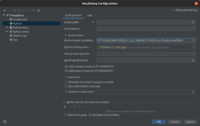
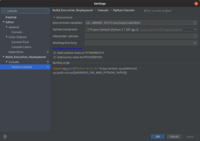
GCC Versions
nvcc sometimes only supports older gcc/g++ versions.
To make it use those by default, create the following symlinks:
sudo ln -s /usr/bin/gcc-6 /usr/local/cuda/bin/gccsudo ln -s /usr/bin/g++-6 /usr/local/cuda/bin/g++
Alternatively, you can use -ccbin and point to your gcc:
-ccbin /usr/local/cuda/bin/gcc
