CUDA: Difference between revisions
(→Linux) |
(→Linux) |
||
| Line 4: | Line 4: | ||
[https://www.pugetsystems.com/labs/hpc/How-To-Install-CUDA-10-1-on-Ubuntu-19-04-1405/#Step3)InstallCUDA\ Reference] | [https://www.pugetsystems.com/labs/hpc/How-To-Install-CUDA-10-1-on-Ubuntu-19-04-1405/#Step3)InstallCUDA\ Reference] | ||
* Install the latest nvidia drivers from the standard repo, e.g. <code>nvidia-drivers- | * Install the latest nvidia drivers from the standard repo, e.g. <code>nvidia-drivers-465</code><br> | ||
* Install [https://developer.nvidia.com/cuda-toolkit Cuda Toolkit] separately without the drivers.<br> | * Install [https://developer.nvidia.com/cuda-toolkit Cuda Toolkit] separately without the drivers.<br> | ||
** Use one of the deb install options. | ** Use one of the deb install options. | ||
| Line 11: | Line 11: | ||
** [https://docs.nvidia.com/deeplearning/tensorrt/install-guide/index.html#installing TensorRT] | ** [https://docs.nvidia.com/deeplearning/tensorrt/install-guide/index.html#installing TensorRT] | ||
See [https://docs.nvidia.com/cuda/cuda-installation-guide-linux/index.html#ubuntu-installation CUDA Ubuntu Installation] | |||
See | |||
<syntaxhighlight lang="bash"> | <syntaxhighlight lang="bash"> | ||
# Add NVIDIA package repositories | # Add NVIDIA package repositories | ||
| Line 26: | Line 25: | ||
# Install NVIDIA driver | # Install NVIDIA driver | ||
sudo apt install nvidia-driver-465 | sudo apt install nvidia-driver-465 | ||
# Reboot | # Reboot | ||
# Check that GPUs are visible using nvidia-smi | |||
sudo apt install cuda | sudo apt install cuda | ||
Revision as of 14:59, 18 April 2021
Installation
Linux
- Install the latest nvidia drivers from the standard repo, e.g.
nvidia-drivers-465 - Install Cuda Toolkit separately without the drivers.
- Use one of the deb install options.
- For machine learning, you may also want to install the following:
# Add NVIDIA package repositories
wget https://developer.download.nvidia.com/compute/cuda/repos/ubuntu2004/x86_64/cuda-ubuntu2004.pin
sudo mv cuda-ubuntu2004.pin /etc/apt/preferences.d/cuda-repository-pin-600
sudo apt-key adv --fetch-keys https://developer.download.nvidia.com/compute/cuda/repos/ubuntu2004/x86_64/7fa2af80.pub
sudo add-apt-repository "deb https://developer.download.nvidia.com/compute/cuda/repos/ubuntu2004/x86_64/ /"
wget https://developer.download.nvidia.com/compute/machine-learning/repos/ubuntu2004/x86_64/nvidia-machine-learning-repo-ubuntu2004_1.0.0-1_amd64.deb
sudo apt install ./nvidia-machine-learning-repo-ubuntu2004_1.0.0-1_amd64.deb
sudo apt update
# Install NVIDIA driver
sudo apt install nvidia-driver-465
# Reboot
# Check that GPUs are visible using nvidia-smi
sudo apt install cuda
# Install development and runtime libraries
sudo apt install libcudnn8 libcudnn8-dev
#sudo apt-get install -y libnvinfer6 libnvinfer-dev libnvinfer-plugin6
For TensorFlow and PyTorch, you may need to add LD_LIBRARY_PATH=/usr/local/cuda/lib64 to your environment variables.
You can also do this in PyCharm.
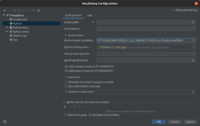
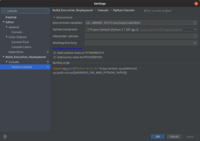
GCC Versions
nvcc sometimes only supports older gcc/g++ versions.
To make it use those by default, create the following symlinks:
sudo ln -s /usr/bin/gcc-6 /usr/local/cuda/bin/gccsudo ln -s /usr/bin/g++-6 /usr/local/cuda/bin/g++
Alternatively, you can use -ccbin and point to your gcc:
-ccbin /usr/local/cuda/bin/gcc
