Ggplot2: Difference between revisions
Appearance
| Line 43: | Line 43: | ||
apt-get install ghostscript -y | apt-get install ghostscript -y | ||
</pre> | </pre> | ||
===Legends=== | |||
[https://ggplot2.tidyverse.org/articles/articles/faq-customising.html?q=legend#legends Customizing FAQ]<br> | |||
[https://ggplot2.tidyverse.org/reference/guide_legend.html guide_legend] | |||
<syntaxhighlight lang="R"> | |||
# Move legend to the bottom | |||
plot <- plot + theme(legend.position = "bottom") | |||
# Set color legend to have two rows | |||
plot <- plot + guides(color=guide_legend(nrow=2, byrow=TRUE)) | |||
</syntaxhighlight> | |||
Latest revision as of 20:05, 12 January 2022
ggplot2 is a plotting tool for R
Usage
- Resources
Bar Chart
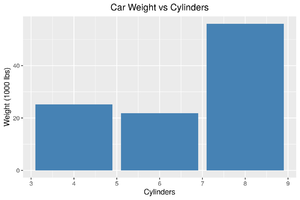
Example bar graph:
data(mtcars)
library(ggplot2)
ggplot(mtcars, aes(x=cyl, y=wt)) +
geom_bar(stat="identity", fill="steelblue") +
xlab("Cylinders") +
ylab("Weight (1000 lbs)") +
ggtitle("Car Weight vs Cylinders") +
theme_gray() +
theme(plot.title = element_text(hjust = 0.5))
Line Graph
Pie Chart
Saving Images
# Save as PDF
ggsave("barchart_example.pdf", plot=plt, width=6, height=4, device="pdf")
embedFonts(path.expand("barchart_example.pdf"))
# Save as PNG
ggsave("barchart_example.png", plot=plt, width=6, height=4, dpi=300)
For embedding in a latex file, I recommend exporting as PDF. This allows exporting as a vector format with text.
If you must export as a raster image (jpeg, png), set the dpi flag to get a high-resolution image.
Note that embed fonts requires ghostscript:
apt-get install ghostscript -y
Legends
# Move legend to the bottom
plot <- plot + theme(legend.position = "bottom")
# Set color legend to have two rows
plot <- plot + guides(color=guide_legend(nrow=2, byrow=TRUE))
